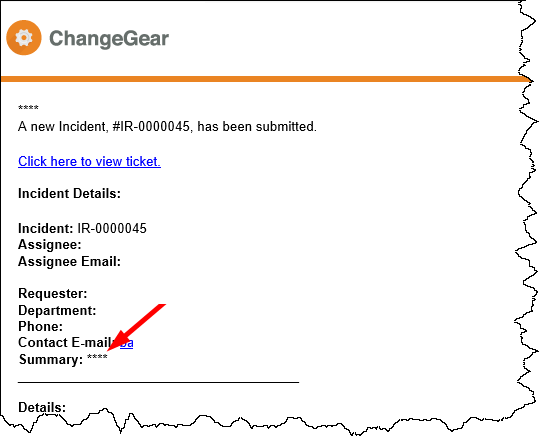Configuring and Setting Up PII Fields
PII fields are set up and managed in the Desktop (DT) Client. The fields can be classified as sensitive or non-sensitive. PII fields are managed by implementing technical and organizational security controls as appropriate to the risk associated with that data. For example, sensitive data will not be visible to a user unless they are in a role that allows access to PII data. The configurations required in the DT Client are done in the Entity Editor. This section covers Marking Fields as PII , Configuring Roles-Based Access Control for PII Data Access, and Viewing and Editing PII Data.
Marking fields as PII
Before you can mark fields as PII, be sure to enable PII feature in the ChangeGear Web Administration page. For more information, see Enabling PII in Web Administration.
Note: Only string fields can be marked as PII. Certain ChangeGear factory fields cannot be marked as PII for operational purposes.
Warning: Once you mark a field as PII , the action is irreversible and cannot be undone.
To mark fields as PII:
-
Open the Desktop Client.
-
In Administration, select Advanced > Entity Editor.
-
Click the + next to a Module or double-click the Module to expand. Select the node you wish to customize > Expand Model > Expand Fields. Select a String field (e.g., Email) to view it's properties.
In the following example, we use Security > Users > Model > Fields > Email.
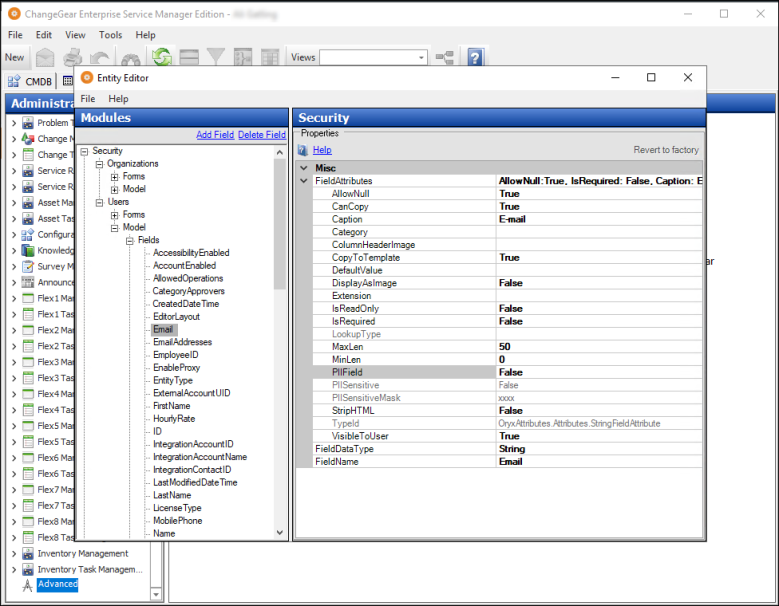
-
By default, the values next to PIIField and PIISensitive are False; select True from the drop-down list options to mark the field as PII.
Note: PIISensitive and PIISensitiveMask are read-only if PIIField is False. After you mark a field as PIISensitive, you can choose masking option for the field.
-
In the drop-down list next to the PIISensitiveMask field, choose a masking option; you can set a partial pattern or choose to fully mask PII data.
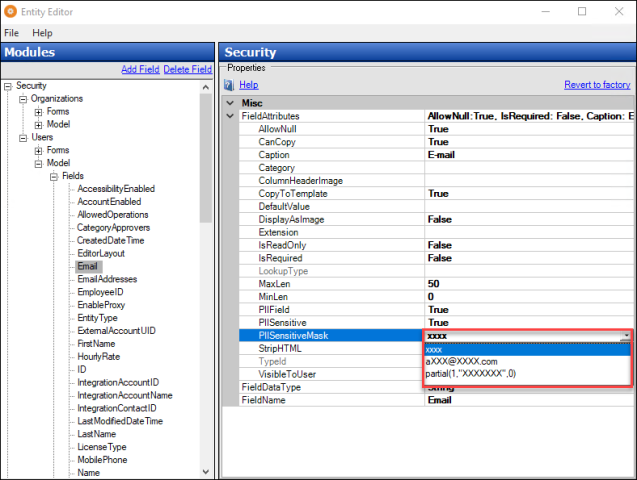
-
Click File > Save All Changes. Click Yes in the dialog. When Saving Customizations is complete, click OK.
-
To finalize changes in your PII configuration, perform an IISReset and clear your browsing cache.
Configuring Role-Based Access Control for PII Data Access
This configuration is available only if the PII feature is enabled. For more information, see Enabling PII in Web Administration.
To configure a role for access to PII:
-
Open the Desktop Client.
-
In Administration, navigate to Security > Roles and select the role to edit.
-
Click the check box next to Allow viewing PII field data, then click OK.
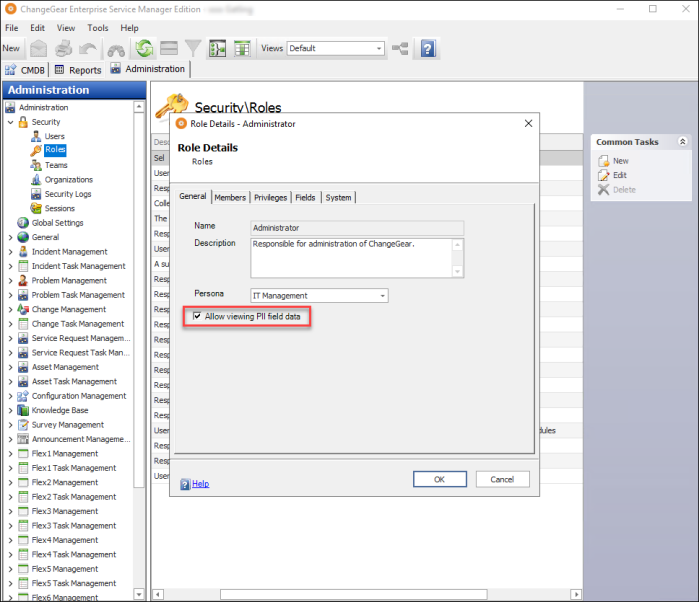
Note: Users who have edit permissions in a module can edit PII data but cannot view PII sensitive data unless the option within their role has Allow viewing PII field data is checked.
Viewing and Editing PII Data
By default, ChangeGear masks fields marked as PIISensitive. If a user has access to view PII, they can view PII sensitive data. If a field is masked, it will display as read-only to prevent users from editing a field with masked values. You can edit the value after unmasking the field unless the field is set to read-only via state, privileges, or form.
Note: The functionality for viewing and editing PII data is also available in ChangeGear Web. See Enabling PII in Web Administration > Viewing and Editing PII Data.
In the following example, this user in a role without access to view PII sees masked data with no options to view or edit.
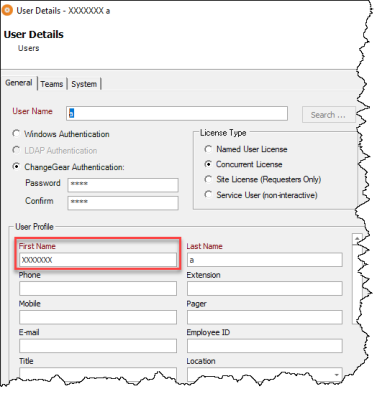
To view PII data:
If a user has the necessary privileges, the eye icon displays on masked fields as shown below.
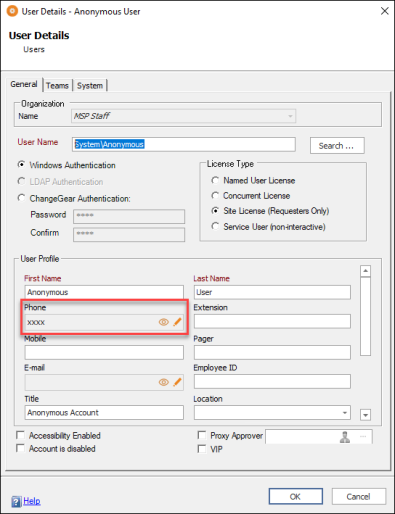
To unmask a field, click on the eye icon  next to the field.
next to the field.
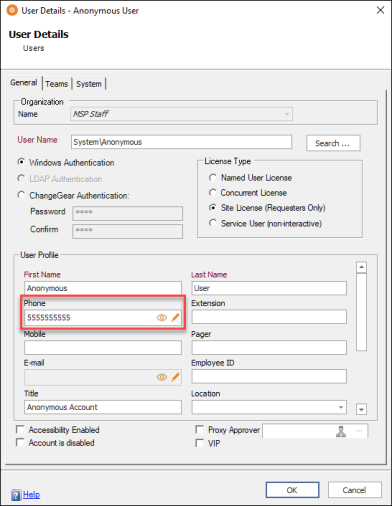
To edit a masked field:
To clear PII data from a field and edit, click the Edit PII data icon  and make your changes. Click OK to save.
and make your changes. Click OK to save.
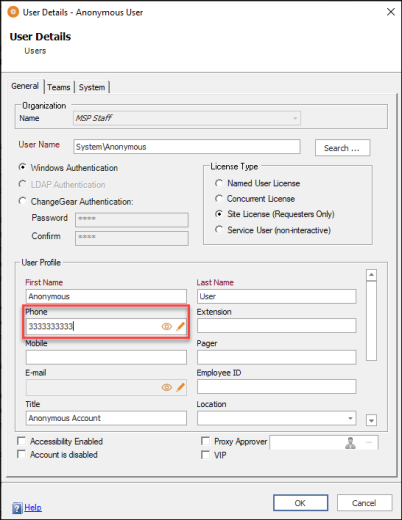
Note: All actions involving PII are tracked and create a record in the Audit Log. See the Access Control and Authorization topic for more information.
Notifications Containing PII
When you enable notifications, any data marked as PIISensitive within these notifications is hidden regardless of a user's role privileges. This applies to all notifications, whether they're generated from Workflows, BPA, or Notification Rules. In the example below, the Summary field in an email notification for a new Incident Request is marked as PIISensitive; therefore, it appears as masked.